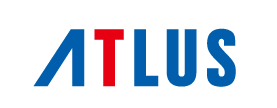Some players may experience issues redeeming their artbook or soundtrack apps on the Xbox Series or Microsoft Windows platforms. These apps do not automatically download upon code redemption.
If players have purchased their items directly from the Store, they may skip to step 4. Players may locate the apps by following the steps below:
Xbox Series:
1. From the Microsoft Store, navigate to the side menu and select “Redeem.”
2. Enter the game code to redeem.
3. Upon code redemption, open the Xbox guide menu and select “My games & apps.”
4. Select “See all.”
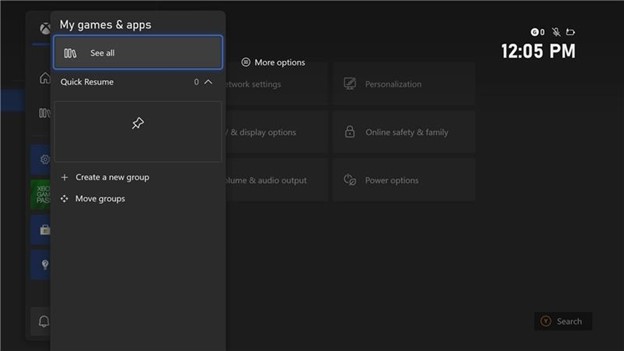
5. Navigate to “Full library.”
6. Select the “Owned apps” tab.
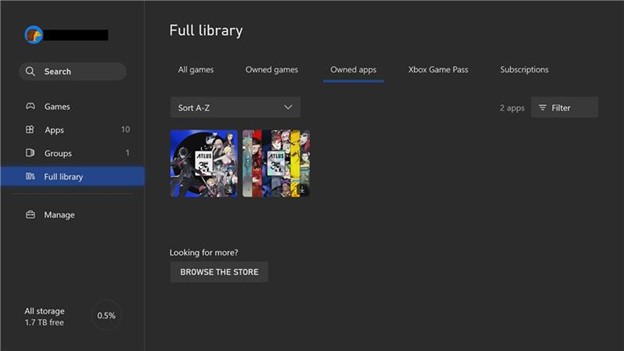
7. Confirm that the apps have appeared and select each app in order to download them to the console.
If the player is unable to find the apps in their Library, they can also do the following:
1. Open the Xbox guide menu and select “Settings.”
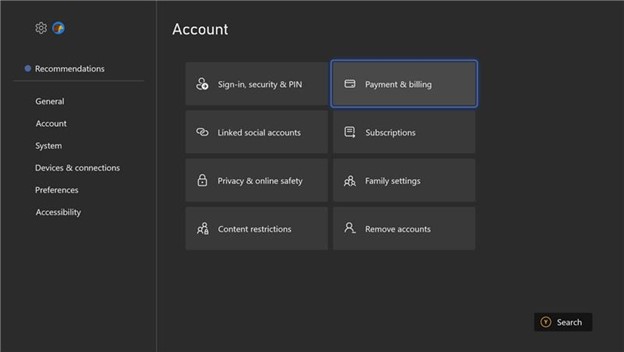
2. Navigate to the “Accounts” tab and go to “Payment & billing.”
3. Select “Order history.”
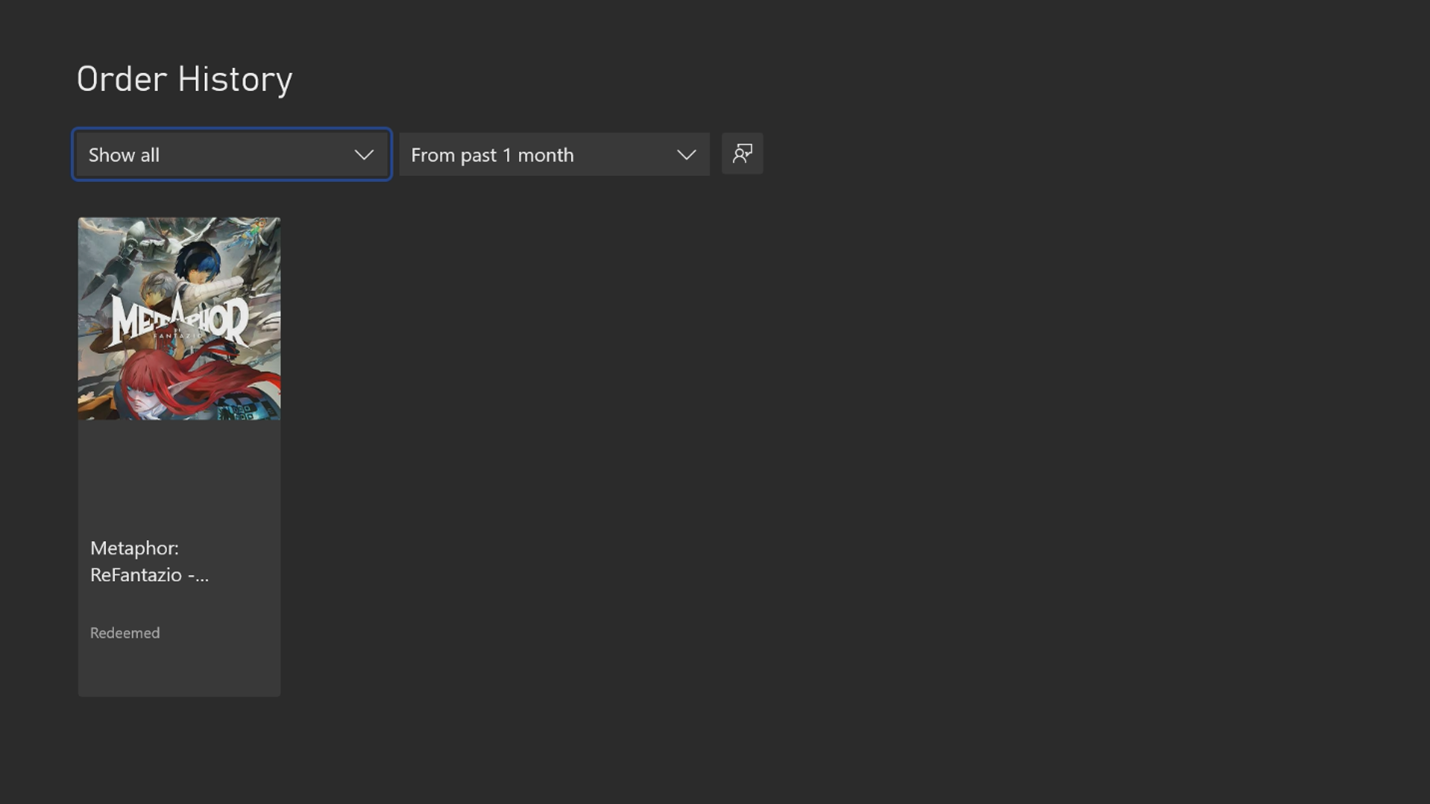
4. Select the item– for example, “Metaphor: ReFantazio – Collector’s Edition Bundle” and choose “View in Store.”
5. From the storepage, select “Manage.”
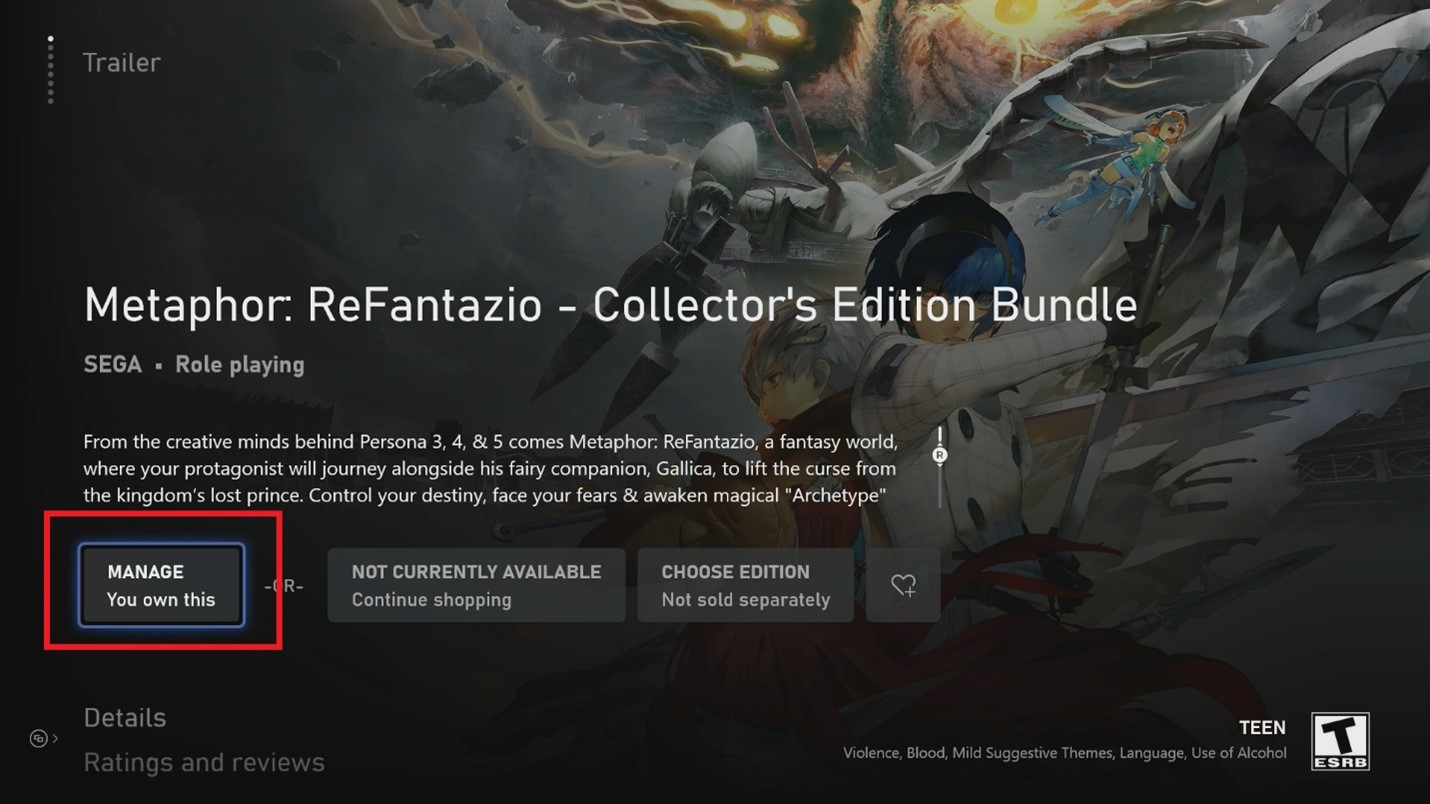
6. Select the apps you want to download and select “Install.”
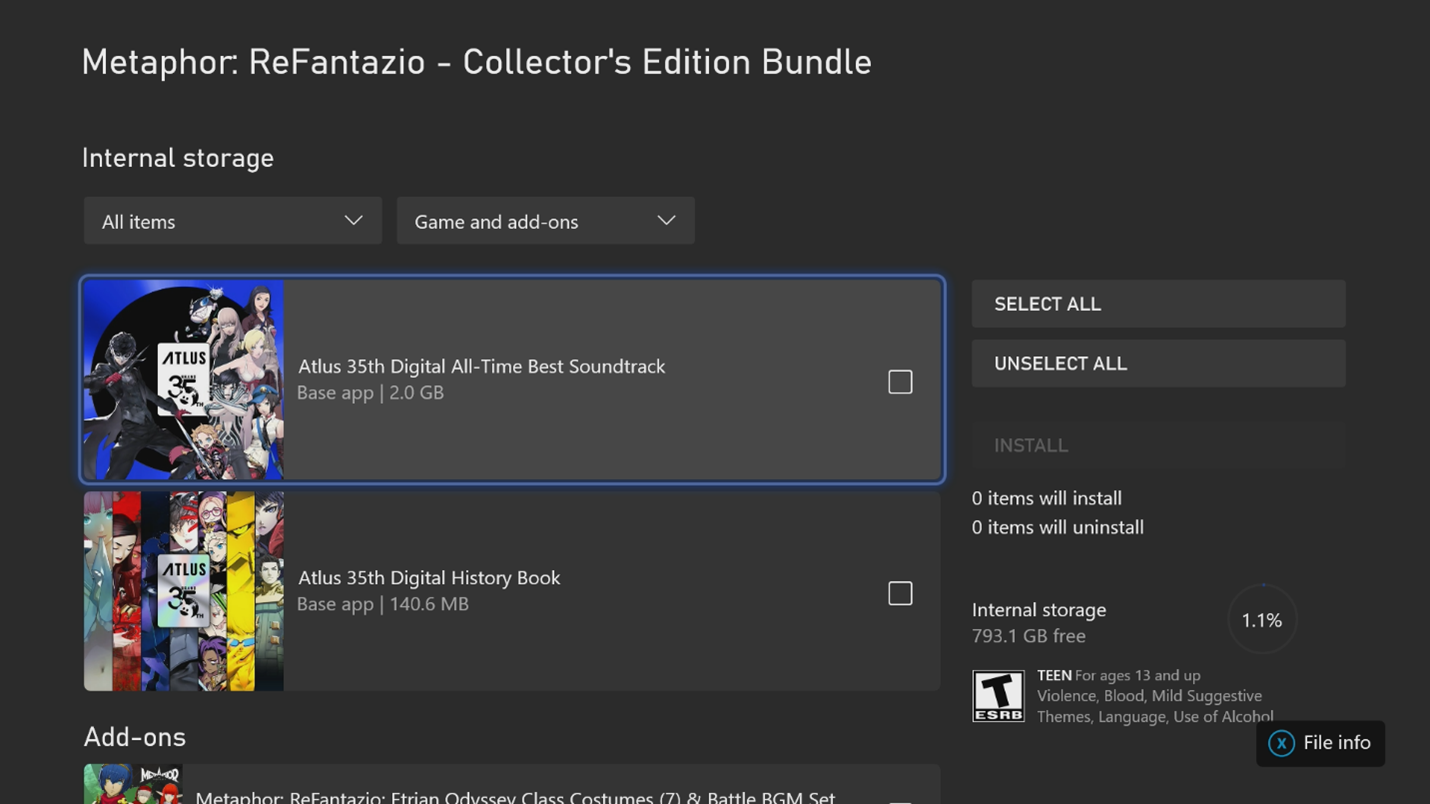
Microsoft Windows:
1. From the Xbox App, select the player icon in the top left and click “Settings.”2. On the Account tab, select “REDEEM.”
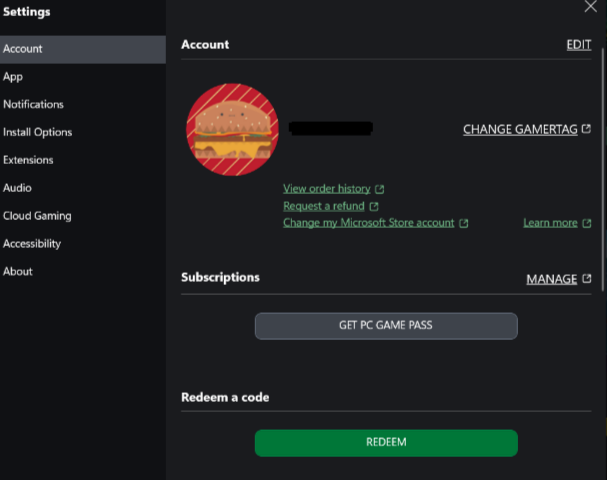
3. Redeem your game code and confirm.
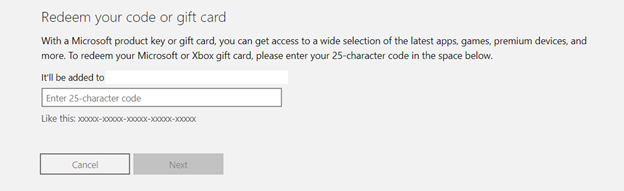
4. Open the Microsoft Store app and select the Library at the bottom left of the screen.
5. Under Apps, find the artbook and soundtrack apps.

6. Select the Cloud icon to download.